How to Install Jiotv on Kodi Fire Tv Stick and Use Jio Tv App on Fire Tv Stick, Smart Tv, Pc Jiotv Trick , Jio TV App Trick , Kodi Media App Trick , Install Jio tv App on Your smart tv device, fire stick device and etc all your smart devices for using Kodi media app now. Use the Jio Tv App on Fire Tv Stick, Smart Tv, or Pc to use the following method to complete step by step guide.
For You Can Use the JioTV App On FireTV Stick, Smart Tv Your Personal Computer & laptop &, etc. Try this method and trick now.
About this app for Kodi media center, a free and open source cross-platform entertainment hub. Then use useful information and its educational purpose only please I am not recommended to use this method just knowledge.
What is this Kodi app? KodiⓇ is fully Open-Source and released under the GPLv2.0+ license. It includes many third-party libraries which use compatible licenses. Due to the inclusion of some GPLv3.0 libraries, the entire application becomes GPLv3.0 as binary. Should you wish to help with future development you can do so by visiting our forum for further questions.
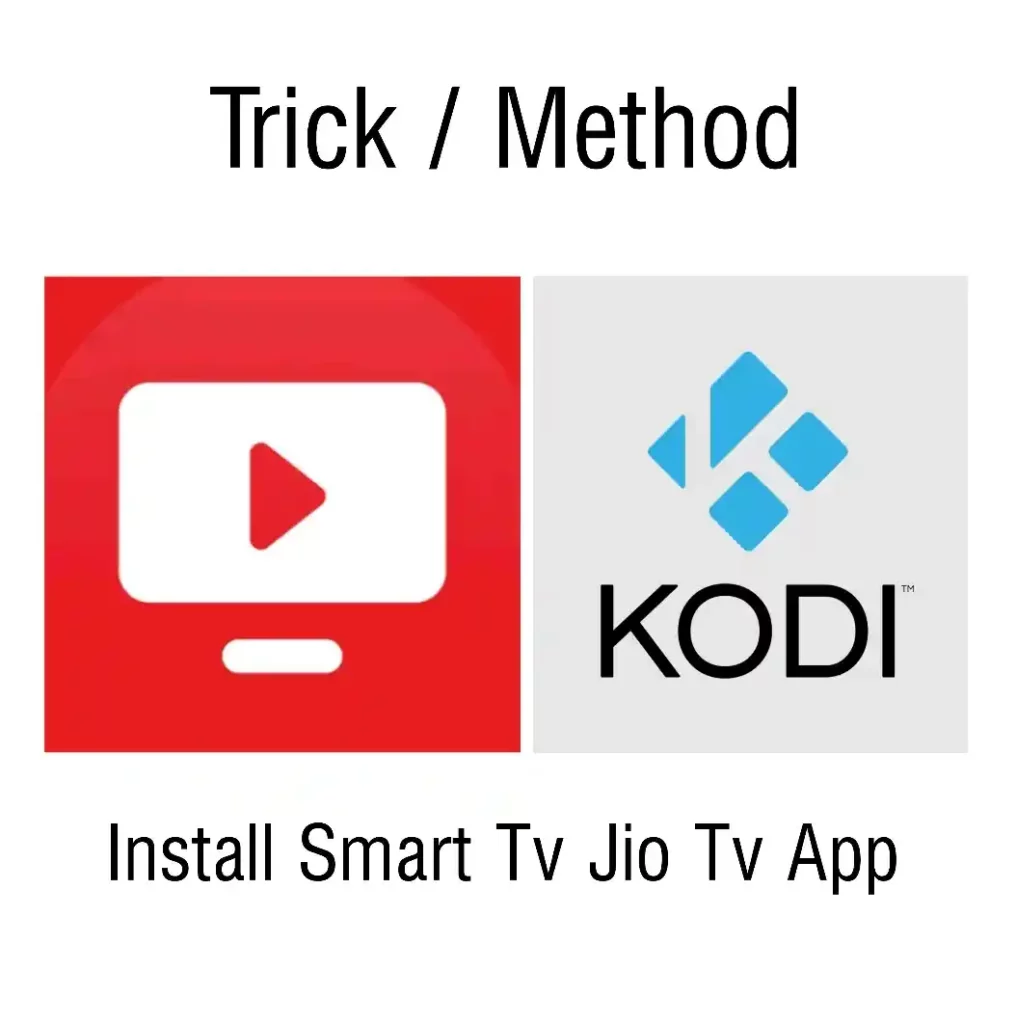
Required Install JioTv
- Jio Account (Email ID & Password) Not Work Mobile Login
- Kodi Media Player
- Kodi BotAllen Repository Source
- 2 Minutes To Set Up
- Working on Smart Device*
How To Install Jio TV App on Smart Tv, Fire Stick for Using Kodi App
1. First Of All, Download Kodi Media Player from the Play Store on any smart tv, fire tv stick
2. Install/open this app Kodi tv on your smart devices or fire Tv Stick device & all.
3. Allow All Permission And Access this app and just change small settings and setup here.
3. Go to Home Dashboard Section in the app and click on the settings icon and click on file manager
4. Click on add source and Add Kodi BotAllen Repository Source
5. Then Add to file Source and click on the None Line option now
6. Enter Kodi BotAllen Repository Source: https://kodi.botallen.com
7. Don’t it, press the “ok” button and again for to the home dashboard section and setting option
8. Click on add-ons and install Repository, PVR Clients > PVR IPTV Simple Client and click on install it. (Skip if already pre-installed)
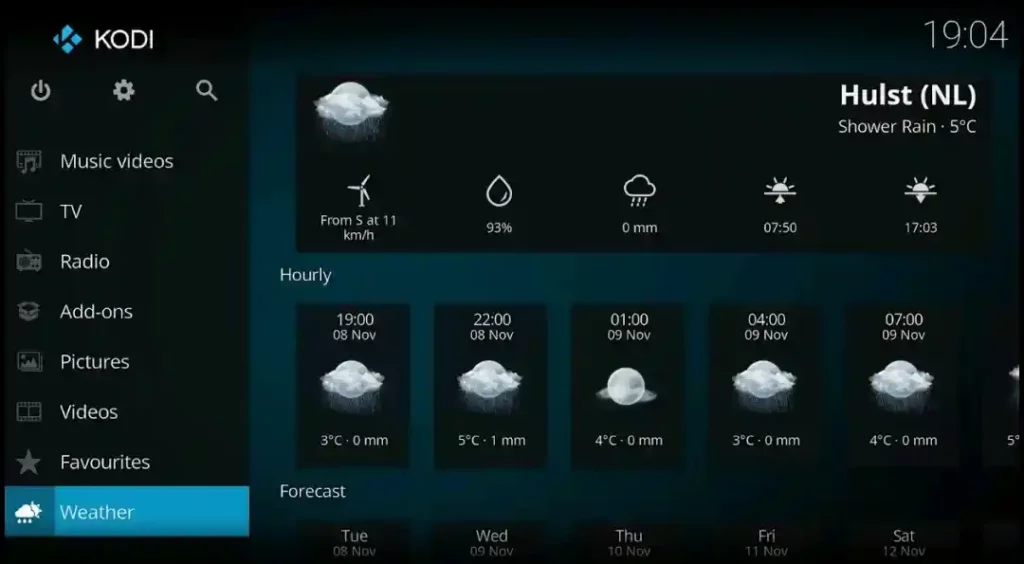
9. Back again Add-ons Menu then Install the zip file & enable the Unknown Source settings option
10. Back Again Add-ons Menu bar Option and Click on Install Zip File
11. You will Find BotAllen File & Click on the On Button and Submitted now
12. After installing the BotAllen file in your device we will push notifying install complete
13. Back to again add-ons menu bar option and click on Install Repository and Go to BotAllen Repository & Add-ons Video
14. Than Install the JioTV app and we will start downloading and installing it now
15. Completed installing this app and back to the home Dashboard section and closed your Kodi app in your device smart tv, fire Stick &, etc.
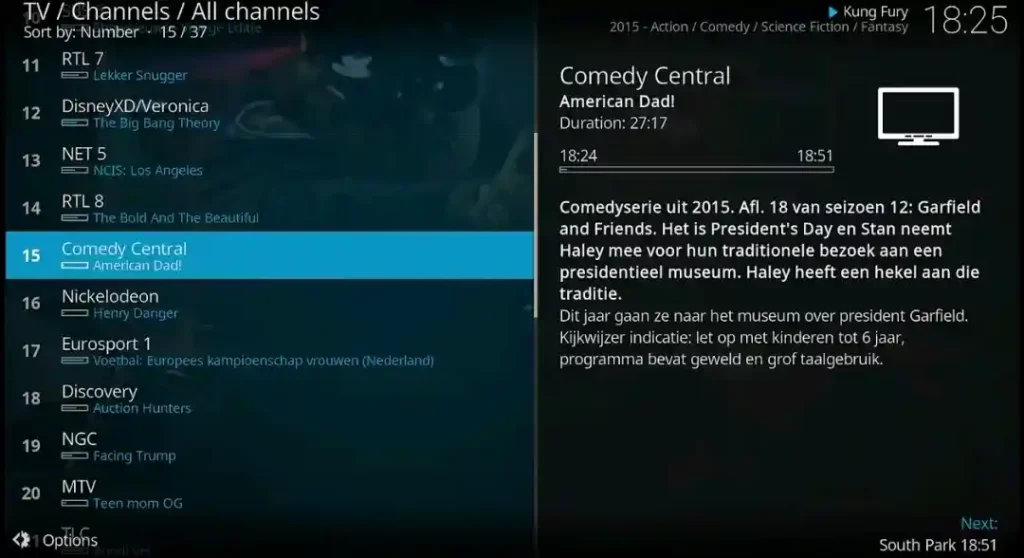
16. Then Open Kodi App and Go to Add-ons and Side Bar Menu (No Settings) just find out JioTV logo icon
15. Click on the Jio TV login icon and Go to Settings in your Account
16. Then log in to your account Enter your Jio Email Address and Password. (Mobile Number Login Won’t Work)
16. Again Go to the Jio TV logo icon and click on Settings option and click on Setup option
17. Setup Simple TV IPR and we will install channels after completion, Exit App and Open it Again.
18. Now, let’s Open Kodi App and click on the TV Sidebar menu setting option and
19. Finally Successfully Complete and click on the Channels option and you will viable all your free Jio Tv Channels
20. Watching your favorite channel shows, movies and etc. Enjoy it now.
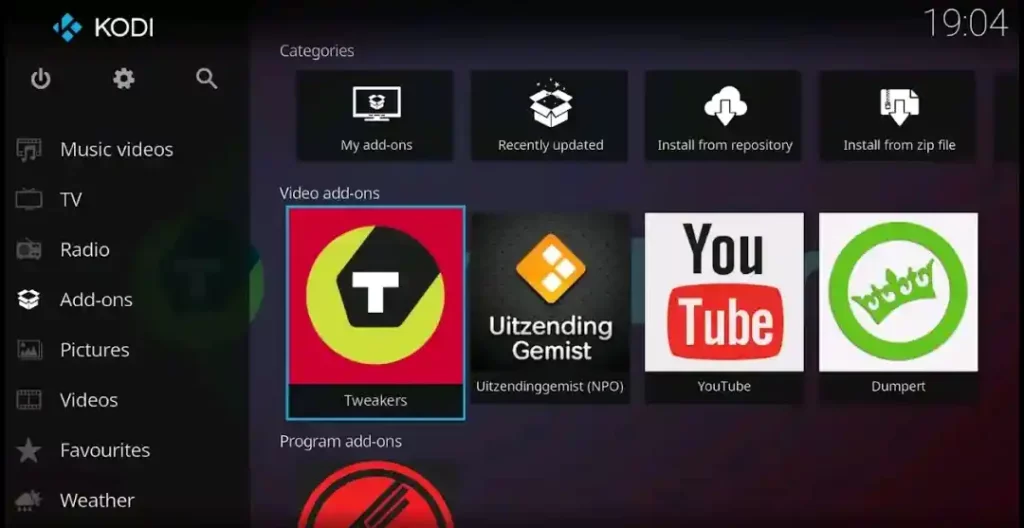
Kind Attention:
This Page/Post is Only Used for Educational Purposes and Not to Harm Any Company or app. All the Details Mentioned In the Article/post are Collected From Various Other Online Websites and you can check Google.
I am Not Recommending to use of this Method. I am always Recommended to Use The Official Sources /Method for Each app.
Thanks, Share your feedback in the comment box!